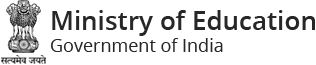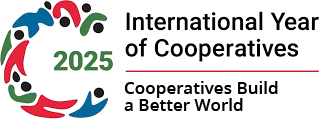Help of Various File Formats
| Document Type | Download |
| PDF Content |
Adobe Acrobat Reader (External website that opens in a new window) |
| Word Files |
Word Viewer (in any version till 2003) Microsoft Office Compatibility Pack for Word (for 2007 version) (External website that opens in a new window) |
| Excel Files |
Excel Viewer 2003 (in any version till 2003) Microsoft Office Compatibility Pack for Excel (for 2007 version) (External website that opens in a new window) |
| PowerPoint Presentations |
PowerPoint Viewer 2003 (in any version till 2003) Microsoft Office Compatibility Pack for PowerPoint (for 2007 version) (External website that opens in a new window) |
| Flash Content |
Adobe Flash Player (External website that opens in a new window) |
| Audio Files |
Windows Media Player (External website that opens in a new window) |
Website Sections
The website contains the following sections, which can be reached by accessing the https://www.education.gov.in
About Us
The about us section contain essential information about the Ministry and comprise of the following information.
- Ministry Profile
- Information about the Departments
- Role and Responsibilities
- Application Forms All application forms available on the website are presented in this section of the website. These forms can be downloaded from the website for availing services of the Ministry.
- User Feedback For receiving feedbacks from the Users and citizens Ministry has provided the User Feedback module. All users can provide the feedback through the feedback form provided in this section of the website.
Accessibility Help
Use the accessibility options provided by this Web site to control the screen display. These options allow increasing the text size and changing the contrast scheme for clear visibility and better readability.
Changing Text Size
Changing the size of the text refers to making the text appearing smaller or bigger from its standard size. There are three options provided to you to set the size of the text that affects the readability. These are:
- Large: Displays information in the large font size. Select image for increasing the text size.
- Medium: Displays information in a standard font size, which is the default size. Select normal font for keeping the text size to medium.
- Small: Displays information in the small font size. To decrease the text size select small font image displayed on the top of the page.
Changing the Contrast Scheme
Changing the contrast scheme refers to applying a suitable background and text contrast that ensures clear readability.
There are two options provided to you to change the contrast scheme. These are:
- High contrast: Applies the black color as the background and suitable colors to the foreground text, to improve readability. High Contrast can be applied by selecting font high image.
- Standard contrast: Applies white color as the background and black color to the foreground text to set the default contrast. Standard contrast can be applied by selecting font standard image.
Note: Changing the contrast scheme does not affect the images on the screen.
Learn more about accessibility features of the website, Screen Reader Access and Speech Recognition Support
Help on Search Facility
Using the Search Facility
- Simple search will be available on home page from where user can search on basis of content and keyword available in documents/reports/picture/press release/news.
- Specific search is given on specific pages with the functionality of searching with Keywords, location, title, subject, Ministry etc.
Searching Tips
- When searching, don't enter plural forms such as "press releases" because the server will only find documents with releases (plural) in the title or keywords. If you enter release (singular), the server will list entries with both release and releases.
- All searches are case-insensitive. That is, words are looked for regardless of capitalization.
Sitemap
You can visit Sitemap page to get an overall view of the contents of this site. You can also navigate around the site by clicking on the Sitemap link.